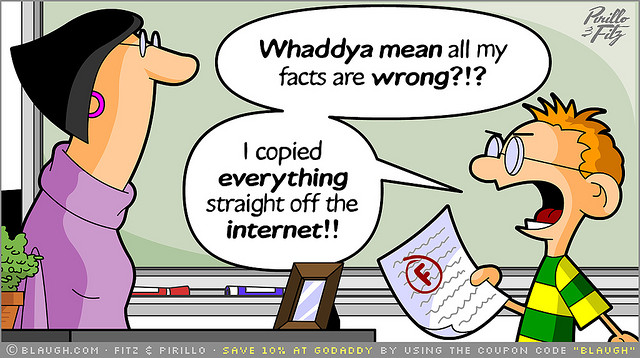
Image stolen from Mike Reading who borrowed it from Flickr where it was placed by somebody.
Plagiarism. There, I said it.
It’s not a new problem in schools. In fact, in the late 90s I can remember
checking work that teachers thought were suspicious. 9/10 of them were. And
what I did - simple searches online – must have seemed liked magic in those
early days.
Flash forward and we are used to using tools such as TurnItIn in tertiary environments, and we all
know about All
My Own Work (or should).
Yet what is the system at your school?
How would your school respond to the following questions?
- How many students plagiarise?
- Why do students plagiarise?
- How many get away with
plagiarising?
- What policies and procedures
are in place to deal with plagiarising?
- Are they effective and
enforced in an even way?
- When students are caught
plagiarising, what are the consequences?
- Are all HSC issues recorded
in the BOSTEST malpractice register?
My hunch is that the average high school:
- Has many students who
plagiarise
- Who plagiarise because they
can without fear of consequences because...
- They almost always get away
with it because...
- There are no or minimal
policies and procedures to deal with plagiarism or...
- They are ineffective and
rarely enforced and...
- When they are caught there
are minimal consequences and...
- Little record of these
incidents are formally kept
As Mike Reading pointed out in a recent blog post noted that “a[n] ethics survey in 2010 looking at student cheating
found the following:
Rampant cheating in school continues. A majority of students (59
percent) admitted cheating on a test during the last year, with 34 percent
doing it more than two times. One in three admitted they used the Internet to
plagiarize an assignment.”
And yet, as Mike points out, teaching students about copyright and
ownership in the Australian Curriculum starts in Kindergarten!
Mike goes on to point out some tools that can assist teachers. I've used
a few myself. However I think the best six tools for teachers to combat are:
- Well defined policies and
procedures that are evenly enforced
- Education and training (not
just All My Own Work) from K-12 which develops an understanding of
ownership and copyright
- Good workflows which centre
on student learning (the higher up Blooms taxonomy you are, the harder it
is to plagiarise)
- Getting to know your
students and your student work so that you are familiar enough to spot
when plagiarism might occur
- Using tools to assist you
e.g. TurnItIn (though when you’ve done the above, generally a quick Google
search will suffice)
- Provide a framework of consequences
that encourages growth and awareness rather than punitive sanctions







